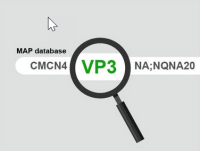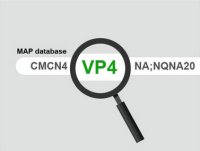MAP UPDATE FOR UCONNECT® 8.4A (RA3) OR 8.4AN (RA4) NAVIGATION SYSTEMS
- Please ensure that you see a NAV button on the home screen of your radio before proceeding. If you do not have NAV on your Uconnect system you should not continue.
- Uconnect 8.4A (RA3) systems that did not come with Navigation at purchase, can activate it by clicking here, or visit your local FCA Dealership.
STEP 1: CHECK YOUR UCONNECT SOFTWARE
Before you purchase the map update, please ensure your vehicle has the latest Uconnect software (note: This is a software update, not the map update)
Check the Software Version of your System (if your software is NOT at the minimum level below - installing the map update could damage your system):
- Turn your vehicle on and press the following in this order:
- 'Apps' icon at bottom of screen
- 'Settings' then 'System Information'
- You will see the 'System Information' screen. Take a picture of this entire screen as you will also need it for STEP 2. (You can also Print this page to write down your info)
-
- United States systems: 18.45.01 or higher
- Canada Systems: 17.43.01 or higher
YES? You are all set and no software update is needed! Proceed to STEP 2.
NO? Please first check with your local dealer to see if they are able to provide the Uconnect software update for your vehicle.
-DO NOT proceed with purchasing a map update unless you have installed the software update first. Please check PRIOR to ordering your map update. Refunds will not be given for map updates if you are not able to get the required Software Update.
STEP 2: SELECT YOUR SYSTEM AND PURCHASE YOUR MAP UPDATE
Carefully confirm which navigation system you have so you can purchase the correct map update for your vehicle. These systems are different from each other, and the map update is ONLY compatible with its respective system:
- Using the 'System Information' screen you captured in STEP 1, look carefully at the 'Map Database' line.
- This line will include either 'VP3' or 'VP4.' Click on the blue button (VP3 or VP4) below that matches your 'Map Database' line to order your map update.
- The VP3 and VP4 map updates are NOT interchangeable and NOT compatible with each other.